One common complaint that experienced users of SDL Trados and some users coming from other tools have after switching to SDL Studio is that getting the file analysis statistics is complicated, slow, and cumbersome.
On the occasion of the upcoming release of Studio 2014 I thought to share the method I use for analyzing files in SDL Studio.
I want to lead by clearly stating that the purpose of this article is by no mean to encourage the practice of those arbitrary so-called ‘CAT tool discounts’, as if the translation work is about trading words by the bulk. The purpose of this article is to give a short overview of the difference in translation resources management and workflow between SDL Trados (and other tools that use the same concept) and SDL Studio, and suggest a relatively quick and efficient method to get the basic statistics for the professional’s own internal use for quoting and scheduling purposes.
SDL Trados Vs. Studio: Different concept and workflow for managing translation resources
Trados and Studio handle the translation resources (TMs, Termbases and source files) a little differently. Trados focuses on working with individual files that are managed somewhat separately, whereas SDL Studio organizes all those translation resources under the concept of a Project.
In my opinion a Project has more advantages than shortcomings compared to the individual file-focused approach. It is a more powerful and logical way to manage translation projects and their specific settings, and it makes them easier to reuse, a function that comes in very handy when working on a rolling or reoccurring projects from specific clients.
However, this change in concept is also a main source of confusion for experienced users of Trados who, understandably, tend to apply the same concept and workflow they are accustomed to from Trado to Studio without the necessary adjustments to account for the new workflow. This obviously doesn’t work as expected and results in some dissatisfaction and frustration.
The good news is that it doesn’t have to be that way. The key point is to understand how Studio works and adapt one’s workflow accordingly.
Quick and efficient file analysis methods in SDL Studio
In Trados 2007 I used to have an empty TM that I opened in Workbench and analyzed the files against when preparing a quote. This general principle can be applied to SDL Studio quite easily.
Creating a Dedicated File Analysis Project
As mentioned above, a Project is quite a powerful concept with many advantages. Some of these advantages can be used to facilitate an efficient file analysis operation. The following method has two variations that are based on the same principle and differ only in the way they are called upon by the user.
A. Creating a project template
This variation is based on creating a project template that can be later selected and used in New Project wizard.
- Click the New Project button in Studio to start the New Project wizard
- Give the project an appropriate name so it will be easily identified, e.g. ‘File Analysis’
- Setup the language pair and add a dummy file so you could advance to the next step
- There is no need to add or create a TM in the Translation Memories and Automated Translation window. Having no TM is like analyzing the file(s) against an empty TM in Trados; however, if you create an analysis project that is specific to client and want to analyze the files against an existing TM(s), add them now
- At the Project preparation window, from the Task Sequence dropdown menu, select the Analyze only option and click Next
- Studio has a useful feature for reporting the internal leverage statistics, but this option is disabled by default. This option is useful when you want to better understand the internal leverage potential of the content, i.e. to get the text’s internal fuzzy match statistics regardless of any TM match. To enable this option: In the Batch Processing window select the Batch processing option under All Language Pairs (or under a specific language pair if you want to apply it only to certain language pairs) from the the left pane, and then select the Analyze File option
- From the Analyze Settings sub-menu on the right pane, select the Report Internal Fuzzy Match Leverage and click Finish
- After the project has been successfully processed, the following window should be displayed:
- Select the Create a new project template based on this project option and save the project template file
Now, whenever you want to analyze a file or number of files, start the New project wizard, select the dedicated File Analysis project template from the Create a project based on a project template dropdown list, and continue to follow the wizard to completion, adding the files to be analyzed when prompted to add the files to the project. The analysis reports are available from the Reports view.
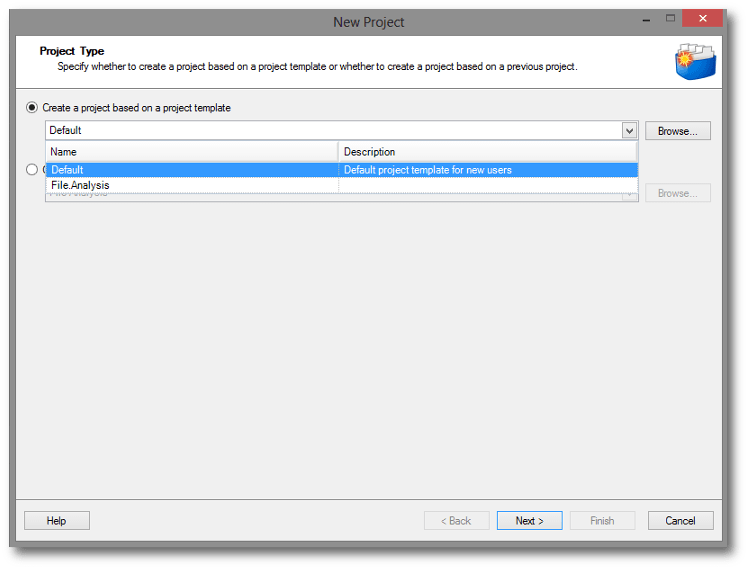
B. Creating a project and leaving it in the Projects list
The variation of this method is based on the same principle of using a dedicated File Analysis project, but instead of using a project template and having to go through the New Project wizard each time (although when set up correctly going through it is a breeze), the dedicated project is available from the projects list. Some find this method to be more straightforward.
After creating the project as described above, with or without creating a project template (you don’t have to create a project template to use this method, but you can create one if you like), and leave it in the Project list permanently. In case it is accidentally removed or otherwise disappear from the projects list, use the Open > Project command, navigate to project folder and open the .sdlproj file.<br />Whenever you need to analyze files:
- Switch to the Projects view and double-click the Analyze Files project
- Select the source language from the dropdown menu in the Files pane on the left and add the required files
- Choose Batch Tasks by right clicking the file(s) or from the menu or ribbon, and select the Analyze only option
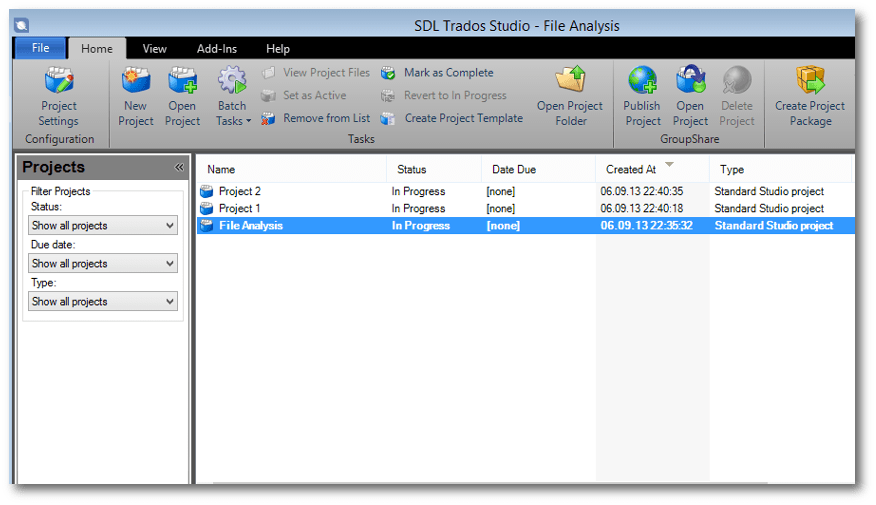
Using the Open Exchange App goAnalyze
Another available option that is well worth a mention is the Open Exchange app goAnalyze. However, I haven’t used it myself because I prefer to use the dedicated File Analysis project method described above, so I cannot comment about its performance.
Conclusion
SDL Studio uses a slightly different concept and workflow for managing translation projects compared to Trados. Although this new concept offers many advantages, when it comes to File Analysis and/or single file operations it is usually becomes a source of confusion and frustration. Before switching to Studio it is recommended to learn and understand its the basic concept and workflow (a much less demanding task than it may seem) and adjust one’s workflow accordingly to realize the full potential of the tool.
In this article I have suggested a method that I find to be quite efficient and easy to use for analyzing files in Studio.
On a side note, the same concept described here can be used to create client-specific projects – with all their unique resources and settings – which makes it easier to manage rolling or reoccurring projects.
I want to sign-off with what I’ve lead with. This article is not made in support of those unprofessional arbitrary ‘CAT tools discounts’ that treat the translation work as a commodity that is all about trading words. This article was written for professionals who use the File Analysis statistics to better understand the efforts involved in a project and use them to prepare a fair and honest quote that represents the the true nature of the work at hand.
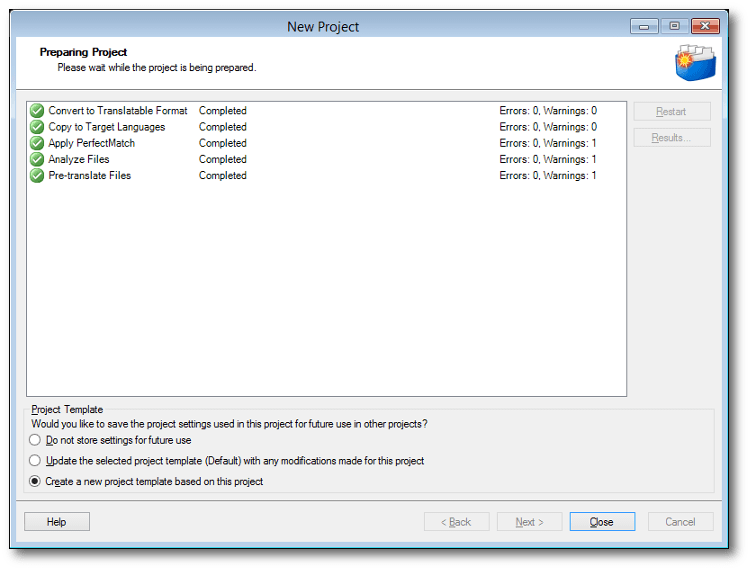
Leave a Reply